Did you know you can save email templates in Outlook to use at a later time? This is an efficient way to organize your more automatic replies.
- On the File menu, point to New, and then click Mail Message. [Keyboard shortcut To create a new e-mail message, press Ctrl+Shift+M.]
- In the message body, enter the content you want.
- In the message window, click the Microsoft Office Button, and then click Save As.
- In the Save As dialog box, in the Save as type list, click Outlook Template.
- In the File name box, type a name for your template, and then click Save. You should be sure to save the templates to the default locations, it will make it easier to find later.
To send an email based on a template do the following:
- On the Tools menu, point to Forms, and then click Choose Form.
- In the Choose Form dialog box, in Look In, click User Templates in File System.
- Select the template you want to use and click Open
- Now you have your email template to customize and send!