Vista ReadyBoost
Do certain applications make your computer slow down significantly? The best way to improve performance is to increase the system memory, if you just need a quick fix though you can use a USB drive as a temporary memory increase. If your flashdrive is compatible you can go to the drive’s Properties and choose the ReadyBoost tab, here you can configure how much memory to allocate from the flash disk to you computer for speed enhancement.
Setting up multiple clocks
Did you know you can configure multiple clocks in Windows Vista and 7? Click on the date and time applet (either through the taskbar or the Control Panel) and open the date/time settings. You will see a tab for additional clocks. You can set different clocks for different timezones. All you have to do is hover your mouse over your clock and both times will display. This is a great feature if you have friends, family or co-workers abroad!
Getting more from Task Manager
If you like to be on the cutting-edge of the latest applications, you have undoubtedly had to hit CTRL+ALT+DEL at some point on your Windows machine. Did you know you can get more diagnostic information out of the Task Manager in Vista and 7? In the Processes Tab, choose the View menu and then go to “Select Columns.” You can add descriptions of the processes and even the command line reference to help with your troubleshooting.